PAID CHAT
SETTING UP MY PAID CHAT
The first step is making sure you have the Chat setup and customized to your liking in the Settings sector. There you have 3 options to determine who can chat with you.
Depending on what you chose here will enable or disable the chat function according to spending habits of your fans. You can increase or decrease the amounts here at any time.
OPTIONS FOR SELLING AND COMMUNICATING VIA PAID CHAT
- Setup an automated, one-time Welcome message
- Send photos and videos
- Sell photos and videos via PPC – Pay per content
- Sell content that is in your vault
- Promote your membership offer
- Utilize Mass messaging to promote and sell to subscribers
CHAT INTERFACE FOR CREATORS
- By default the price field is hidden, unless you select some content.
- Select photos or videos you want to add to the message via local file or vault.
- Set a price – Optional. No price means the content is free. If a price is set. It will also be used as the default price for that specific content.
- Add a message – Optional.
- Click on Send it will create the content and add the message to the conversation.
Snapshot of the chat Interface – No content selected
Snapshot of the chat Interface – Content selected
SETUP A WELCOME MESSAGE
- Click on the Welcome message link in the chat setting panel to display the Welcome message view.
- Fill in the message form at the bottom and click Save. The message preview will appear above the form.
- If desired, it’s possible to remove the welcome message by clicking the Setting menu (the three dots button), and then click on Delete.
- A welcome message can include Photo/Video.
SENDING A MASS MESSAGE
To send a Mass message to your subscribers, you’ll want to locate the double envelope icon at the right of your inbox. When clicked it opens a panel to select subscribers. By default All is selected. Like the welcome message you can add content for this Mass message for various purposes.
-
Making an announcement to all subscribers.
-
Selling new content
-
Selling memberships
-
Promoting Custom orders
-
Promoting a Special offer
-
Detailing your Paid chat options
You can also see how much a Fan has spent on you in the chat interface sidebar and heading.
Sidebar – By hovering over the revenue bubble you will see sales for PPC, subs(membership), and tips.
Heading – You will see PPC, subs(membership), and tips + how many months they have subscribed to your membership and how many months total.
Our Team will work to promote you while your audience grows, helping you make money from day 1!
With memberships, ppv, premium video, adshare and custom content options, you can choose how you want to sell your brand with the confidence that it won’t be taken down for being too sexy!
Can’t find what you are looking for? Contact Support